Apple Watch Keeps Turning Off! [Here’s How to Fix It!]
An apple watch is a compact gadget that makes it look and feel cool. But when the same watch starts randomly turning off, you have very few areas to locate the issue in. Fortunately, this happens most often due to fixable software problems than actual hardware issues.
Apple Watch keeps turning off because of a rogue outdated app or pending system updates. If you update all apps and install any system updates, your Apple Watch should stop turning off or rebooting randomly. But if the issue persists, you need to get it repaired.
In this article, you will find out the signs that indicate which of the three problems is causing apple watch shut-downs. Each reason will also come with a potential solution, so you’ll know how to fix your apple watch if it is turning off because of:
- A misbehaving app causing a system crash
- A pending update overloading the watch
- A hardware issue, possibly with the processor
Why Does My Apple Watch Keep Randomly Shutting Off?
The apple watch keeps shutting off due to software update issues. If individual apps need to be updated, the watch will shut off and not start again. If a device-wide update is in order, the watch will keep rebooting.
Why Does My Apple Watch Keep Restarting by Itself?
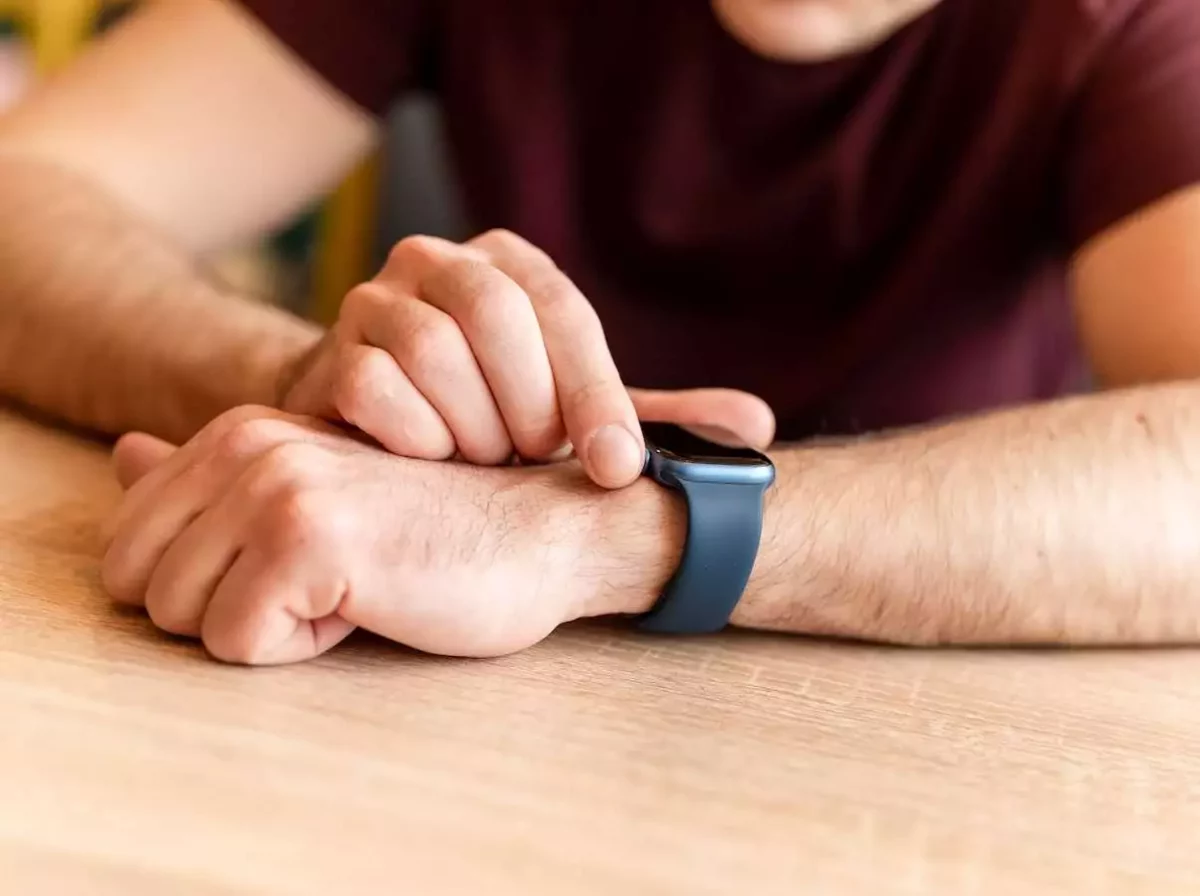
Your apple watch keeps restarting by itself because of software update failure, misbehaving apps, or an actual hardware problem. To fix this, you can delete apps, install updates, or get your apple watch repaired.
Each of these solutions has its respective pros and cons. For instance, getting your watch hardware repaired is quite costly. And if parts need to be repaired, the charges can be even higher. On the other hand, factory resetting your apple watch can get rid of your data and preferences, but if the issue is in the hardware, you will lose your data for nothing.
That is why it is very important to know what specifically causes the problem. In the absence of that information, you can end up employing the wrong solution and paying the wrong price.
How To Know if an Individual App Is Misbehaving
The most effortless way to fix an auto turn-off problem is to get rid of the app that is causing it. But for this, you need to know if the problem is with an app and which app the issue is with.
Here are the signs that a specific app is the problem:
- You’ve recently downloaded an app
- One of the apps keeps crashing
- The watch works fine until you open one app
- There are pending updates for a specific app
First, you can try to update the app. If that doesn’t work, then you can try deleting the app. After each of these possible fixes, you must restart your apple watch and see if it works. There is a slight possibility that alongside a specific app, the entire apple watch system needs an update. That’s why it is safe to install any pending updates as well.
How To Know if Your Apple Watch Needs a System Update
If your apple watch needs to be updated, some apps will start misbehaving because the system doesn’t accommodate their latest versions. To know if your Apple Watch needs a system update, you must:
- Tap ‘My Watch’ on your Apple Watch
- Navigate to ‘General’
- Tap ‘Software Update’
- If you see an available update, download and install it
If you navigate to the ‘Software Update’ section and find no updates to be downloaded and installed, you can be positive that the problem is with the hardware. This requires taking your Apple Watch to the Genius Bar.
How To Know if Hardware Issues Are Causing the Reboots:
If your apps are all up to date and you have installed the latest update, yet your Apple Watch keeps turning off and on, the issue has to be with its hardware. At that point, you have two options. The first is to wait for a week to see if there is an impending Apple iOS update.
You can even see which Apple device services are experiencing downtime by clicking here. Sometimes, storage-related downtime can result in random turn-offs. If an update arrives shortly after the issue, you can try downloading and installing it.
In case the apple watch keeps crashing, you have to take it for hardware repair. That’s the second option. You can skip forward and go directly for repair, especially if your Apple Watch comes with Apple Care.
What To Do When an Apple Watch Keeps Turning Off and On
Now that you know all the possible problems and their relevant solutions let’s go over the exact steps you should take to fix the problem effortlessly.
The Three Steps to take when the Apple Watch keeps turning off and on are to update your apps, install system updates, and/or get your watch repaired. You should start with updates since the problem is likely to get solved without paying for repairs.
Step 1: Update Apps on Your Apple Watch
To find out which apps need to be updated and update them, follow these steps.
- Go to the bottom of the app store
- Hit the account option
- Tap updates
- Tap ‘update all’
This process is for updating apps and not the operating system that runs the app. You should try to update that next. But before doing that, try rebooting your Apple Watch and check if it functions properly. It most likely will.
Step 2: Update the iOS or Install System Updates
The next step is to download and install system updates. The steps to do that are as follows:
- Go to “Settings” on your Apple Watch
- Navigate to “General”
- Navigate to “Software Update”
- Tap “Download,” then install the updates
Step 3: Factory Reset Your Watch or Take It for Repair
If the first two steps don’t work, the problem is most likely with the watch processor. But there are two possibilities. If the processor is damaged, then a factory reset won’t help. But if it is not and experiences overload because of problematic apps or storage problems, then restoring the watch to factory settings might help.
To factory reset your Apple Watch, you should go to “settings,” navigate to “general,” and then “reset.” Tap “erase all content and settings” to factory reset your Apple Watch. You’ll be prompted for your passcode before doing this.
This solution works most of the time, but there is no guarantee that losing all your data will fix your Apple Watch. That’s why it is advisable to backup your Apple Watch before restoring it to factory settings.
If you choose to take it for repair, avoid factory resetting. It is possible that the repair shop fixes your watch without having to wipe your data and preferences. Having covered the general Apple Watch automatic turn-off issues, let’s address some that are more context-specific. These include some that are series-specific.
Apple Watch Series 6 Keeps Turning Off
Apple Watch Series 6 keeps turning off because of missed update apps and pending software updates. Start by updating all apps from the app store, then proceed to upgrade software from settings. This should fix the problem.
Apple Watch 6 has a 64-bit dual-core processor, which makes it unlikely that the issue is with your watch hardware. If the app updates don’t work, a factory reset will most likely fix the problem.
Apple Watch Series 3 Keeps Turning Off
Apple Watch Series 3 has a standard dual-core processor that can get overwhelmed by mismanaged updates or app volume. Try deleting a few apps or updating ones that have pending updates. If this doesn’t fix the issue, you might want to get the watch repaired.
If you’re wondering whether you think the system update issues might be responsible for your Series 3 Apple watch turning off, then you can look for the system updates. It takes nothing more than a few extra minutes.
Apple Watch Keeps Turning Off During Workout

If your apple watch never turns off outside of exercise but randomly shuts off during different activities, its exercise tracking features might be out of order.
You can recalibrate your Apple Watch or restore it to factory settings to get keep it from turning off during workout. Recalibrating your apple watch involves 20 to 25 minutes of exercise (walking or running).
So the question is whether you are willing to run/walk for 20 minutes or not. If not, then you can restore your watch to factory settings. But most people who have mid-workout issues don’t mind 20 minutes of exercise.
- Go to “Settings,” then “Privacy,” and enable “Location Services”
- Beyond “Location Services,” you will find “System Services,” where you must ensure “Motion Calibration & Distance” are turned on.
- Go to “My Watch” and reset your calibration data using the “Reset Fitness Calibration Data” option.
- Wear your watch and go to an area with a flat surface (no slopes). Open the workout app and select “walk” or “run.” Engage in the activity you choose for 20 to 25 minutes.
The above will rerecord a fresh baseline for your Apple Watch fitness calibration data. Consequently, it will not get overwhelmed by your regular exercise input. This reduces the chances of your apple watch shutting down mid-workout.


![Should You Wear Perfume to a Funeral? [Is it Appropriate?]](https://styleuphq.com/wp-content/uploads/2021/09/woman-with-lily-flowers-and-coffin-at-funeral-PM62BEU-optimized-1200x800.jpeg)
![How to Pack Perfume Bottles? [The SAFEST Way!]](https://styleuphq.com/wp-content/uploads/2021/03/still-life-1460067_1920-light-1200x800.jpeg)
![Perfume vs Fragrance: What’s the Difference? [Quick Guide!]](https://styleuphq.com/wp-content/uploads/2021/09/perfume-EC4JZSR-optimized-1200x800.jpeg)

![Does Apple Watch Charger Work on iPhone? [Simple Guide!]](https://styleuphq.com/wp-content/uploads/2022/05/Depositphotos_411188904_XL-Apple-Watch-Charging-1.webp)