Does Apple Watch Always ON Display Drain Battery?
Apple excels in making its products aesthetically pleasing, and its smartwatch, The Apple Watch, is no exception to this. Its display is sleek, and everything from its default wallpaper to its time presentation is visually pleasing. But does keeping it on come at a heavy price? Does the Apple Watch “Always ON” display drain the battery?
Apple Watch Always ON Display drains the battery to an extent but is far from the most battery-intensive setting on the device. The auto-adjusting brightness neutralizes the drainage caused by the Always ON feature. When the brightness is raised manually, the power loss is higher.
Apple Watch Battery Life is around 18 hours. Since you cannot wear it for 24 hours anyway, 16-hour battery life doesn’t feel too different. To save 1.8 hours of operating capacity, you can turn off the Always ON Display feature. Or you can terminate background tasks and reduce the number of unmanaged tasks.
In this article, you will discover the exact extent to which the Always ON Display affects your battery life and what you can do to extend your Apple Watch’s battery life. You will also discover the key factors that cause rapid power loss and what you can do to offset them. But first, let’s dive deeper into the impact of the Always ON feature.
How Much Battery Does the Always ON Display Drain?
The always ON Display increases the power used by your Apple Watch, but that doesn’t mean it drains the battery disproportionately. One of the reasons why people overestimate the battery drainage of the Always ON function is that they assume the display remains at a constant brightness level.
The Apple Watch Always On Display drains 1 hour and 48 minutes worth of the smartwatch battery because the screen brightness adjusts to save power when you’re not looking at it directly. By monitoring wrist position, the Apple Watch can save display-driven drainage.
If you opt out of the Always ON function, you will get 1.8 hours more out of every charging cycle. In case you find it worth turning off the feature, you can go to the watch settings and navigate Display and Brightness, where the “Always On” function is listed. You can tap it once to turn it off if it is already On, and the reverse also applies.
What is the Apple Watch Battery Life?

Getting 1.8 hours more per charging cycle can seem like a lot or not enough depending on the total operating time. If a charging cycle gets you only one hour, then a 1.8-hour increase doubles the battery life.
That’s not the case, though.
The Apple Watch Battery lasts 18 hours per charging cycle, with the Always ON display turned off. It lasts 16 hours and 12 minutes if the Always ON display is turned on.
If your smartwatch gets drained quicker than 16 hours, there are other factors affecting its battery life.
4 Factors that Drain Apple Watch Battery (Faster than Normal)
While a smart device’s screen can be the number one contributor to its battery drainage, it is not the only cause of the Apple Watch’s battery drain.
Here are some other factors that might contribute to rapid energy loss.
1. Background Apps
The Apple Watch has half the operating time per charging cycle as other smartwatches, mainly because it offers too much. There are plenty of apps on the Apple Watch, and it is easy to leave them running in the background. To save energy, you should turn off the apps by following these steps:
- Press the side button to reveal open apps
- Swipe left on an app until it disappears
- Repeat the process with all the running apps.
2. Heart Rate Sensor
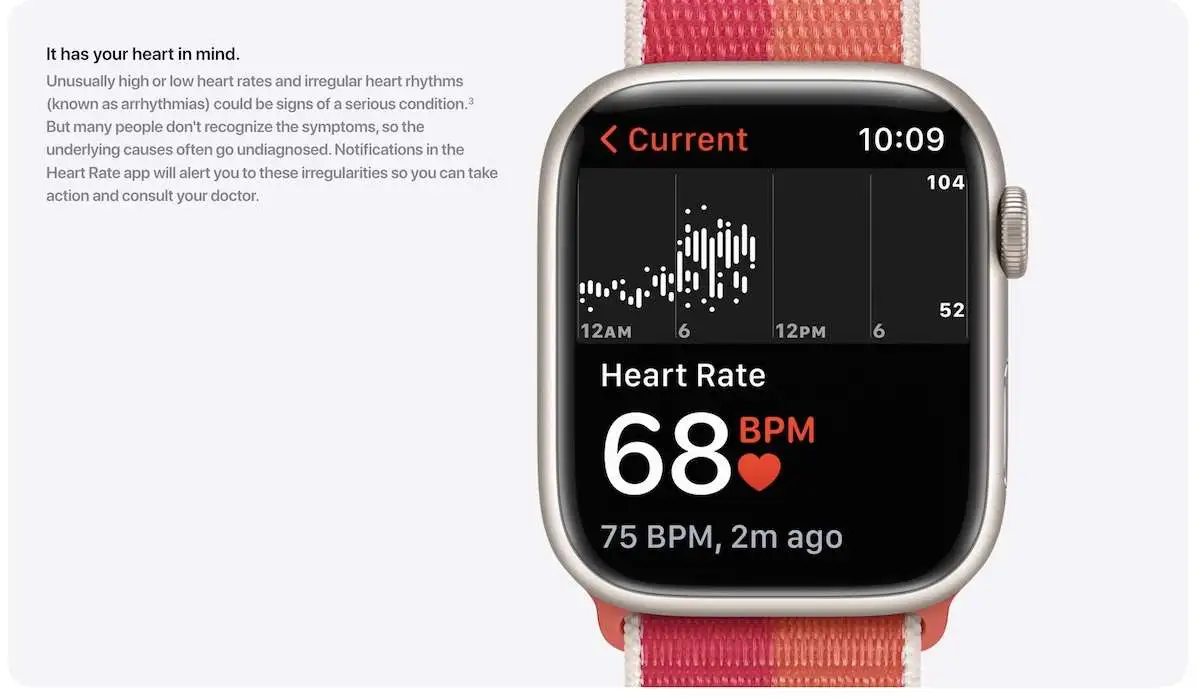
The Apple Watch battery drain seems more rapid from Series 4 onward because the heart rate monitor draws significant power.
Using a battery-saving mode can help offset this energy drain by turning off the heartrate monitor.
3. Unmanaged Tasks
Finally, the Apple Watch might be losing power because of a clutter of unmanaged tasks. Each process in which an app is engaged is considered a task. The more tasks you make your smartwatch execute simultaneously, the more power it loses.
Here are some of the task management best practices to extend your smartwatch’s battery life:
- Avoid multi-tasking – Instead of running multiple apps at once, use the main app only.
- Complete a task, then terminate the app – Once you have finished using an app, make sure it doesn’t become a dormant background session.
- Disable irrelevant hands-off tasks – From Alarm and Calendar to Stocks and Stopwatch, there are plenty of tasks that one can set and forget on an Apple Watch. Doing an audit of the active tasks can help one turn off or neutralize the irrelevant ones.
4. Screen Brightness
While Always ON Display might not drain only a portion of the Apple Watch battery, display settings tweaked for maximum brightness can result in significant battery drainage.
Make sure your Apple Watch display is set to auto-brightness or has a reasonable manual brightness level.
To adjust the screen brightness, you must go to the Apple Watch settings and navigate to Display & Brightness. There, you’ll find the “Brightness” setting with the controls you can adjust through the touchscreen.
You can also tap the controls and use the crown as a brightness tuner. Do not set the brightness too low because it sacrifices functionality to preserve energy.
Can an iPhone Drain Apple Watch Battery?
Having a paired iPhone out of your Apple Watch’s reach can cause the device to keep searching for the iPhone, connecting and disconnecting in succession. This pairing disruption can drain the Apple Watch battery.
Also Read – Does an Apple Watch Drain the iPhone Battery?
Tasks set through the iPhone that are synced/executed on the Apple Watch use the end device’s battery. Any action on the Apple Watch that triggers a process on your iPhone drains the phone’s battery. So both the devices can affect each other’s battery.
To avoid this, you must keep the Apple Watch and the iPhone not too far from each other and make sure the hands-off tasks are helpful.
Above all, make sure you only use cellular data on one of the two devices.


![How Long Does Apple Watch Last? [Lifespan and Battery!]](https://styleuphq.com/wp-content/uploads/2022/08/female-hand-with-modern-smart-apple-watch-2022-08-01-03-44-51-utc-1067x800.webp)
![Should You Wear Perfume to a Funeral? [Is it Appropriate?]](https://styleuphq.com/wp-content/uploads/2021/09/woman-with-lily-flowers-and-coffin-at-funeral-PM62BEU-optimized-1200x800.jpeg)
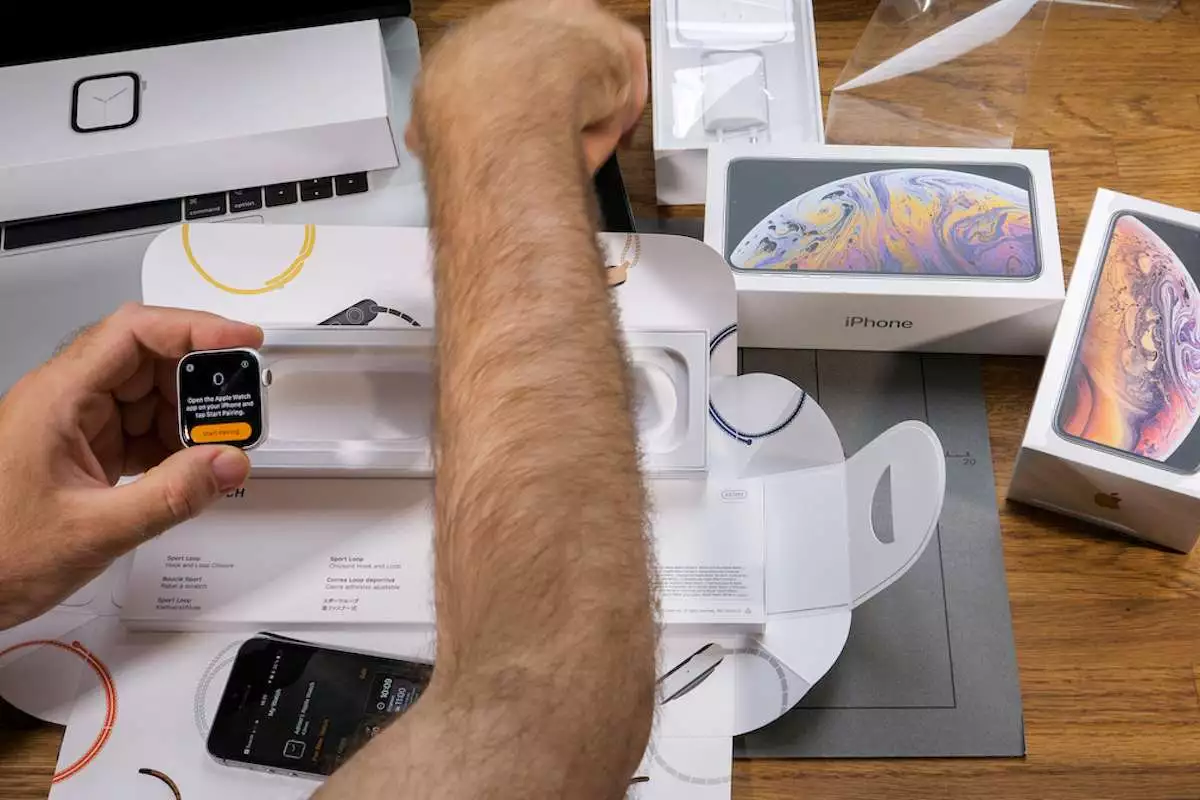
![19 TIPS to Buy Perfume Cheap! [The ONLY Resource You Need!]](https://styleuphq.com/wp-content/uploads/2021/03/Perfume-sample.jpg)
![How to Smell a Perfume Properly? [To Test a Fragrance!]](https://styleuphq.com/wp-content/uploads/2021/09/happy-woman-testing-perfumes-in-shop-6S5TPBD-optimized-1200x800.jpeg)